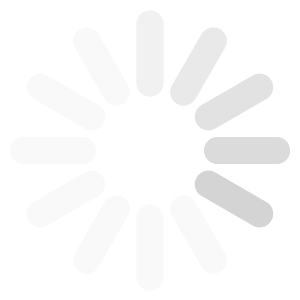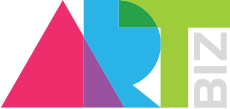HELP
How to start as Artist?
- Register and become a member (ссылка)
- Add your contacts, address, details and quick biography
- Your bio should include information about where you were born, where you live (town/city and country), education
where relevant, prizes and awards you've won, exhibitions that you have taken part in, and information about
collections your work is in if relevant (you can note if your works are in private collections and in which countries, and
also if your work is in public collections that you can actually name).
- Go to “Add New Art” to add your paintings to your First Personal On-Line Gallery.
- Take photo(s) of your painting and give a detailed description
- Add paintings you wish to sell into the Second Gallery by clicking on a painting in your collection
and identifying it’s price
- Crease a Third Gallery by choosing third party paintings you like.
How to start as Gallery?
- Register and become a member (ссылка)
- Add your contacts, address, details and quick presentation
- Your details may include information about where you are based (town/city and country), exhibitions that you have
hosted or taken part in, and other.
- Go to “Add New Art” to add your paintings to your First Personal On-Line Gallery.
- If you are a gallery open the account in with the gallery's name, upload the ID of the person representing the
gallery and under each Art Description enter the Artist's name.
- Take photo(s) of your paintings and give a detailed description
- Add paintings you wish to sell into the Second Gallery by clicking on a painting in your collection
and identifying it’s price
- Crease a Third Gallery by choosing third party paintings you like, but do not own.
How to start as Buyer/Seller?
- Register and become a member (ссылка)
- Add your contacts, address, details and quick biography/details (optional).
Your biography/details may include information about where you live (town/city and country), exhibitions that you
have hosted or taken part in, and other.
- Go to “Add New Art” to add your paintings to your First Personal On-Line Gallery/Collection.
If you are not a painter of the Art you sell enter the Artist's name under each Art Description.
- Take photo(s) of your paintings and give a detailed description
- Add paintings you wish to sell into the Second Gallery by clicking on a painting in your collection
and identifying it’s price
- Crease a Third Gallery by choosing paintings you like, but do not own.
How do I Add New Art?
Upload/Add Your Art
If you are signed in, click on the Add New Art link. Click on the “Add New Art” button.
Select a file on your computer that you want to upload. The minimum file size accepted is 1200 x 1500
pixels.
Once you have chosen the file, you will be asked for the following listing information:
- Title/Name
- Description. Think of this from a buyer's perspective - give enough information to inform the
buyer, help in the buy decision and give some insight into you the Artist. Disclose all flaws.
- Date of Creation.
- Category - Medium - Style - Subject Matter. This information will be especially useful for Search
and Browse features. The more information, the easier it will be to find.
- Dimensions.
- Keywords - choose a maximum of 5. Spend time choosing carefully - avoid words that aren't
descriptive, avoid adjectives, describe the subject (what is it?), answer who, what, how, why,
when and where.
Select the crop of the thumbnail which determines how your work will look in thumbnails and previews
in various sections of Art.Biz.
Select a price for the Original. If you would like pricing tips. Include the cost of professional packaging in
determining the price.
NOTE: Be accurate in providing shipping weight, shipping dimensions and shipping origination. This
information will be used to calculate shipping costs for the buyer. Art.Biz shipping account will be used
to process the shipment and shipping costs will be incurred by Art.Biz. If actual shipping weight, shipping
dimensions and shipping origination information at the time of shipment varies from the information
provided by you, Art.Biz (after providing documentation) reserves the right to deduct the resulting
increased shipping costs from your Net Sales Proceeds.
Upload Identification
In order to prevent fraud and protect our customers, we must receive a copy of a government issued
identification that includes your photo and full name (ie. passport or drivers license) before your
artwork will be listed for sale. There are two ways to upload a copy of your identification:
Upload it as part of the Upload/Sell process.
Go to Account > Address and Identification and upload it within the Government Issued Identification
section of that page.
How to create a Photo of my Painting?
Guidelines in 12 steps:
1) Use soft bright day light. Remember: Daylight (preferably on a cloudy day) is the best suitable
source of light for taking a photo of your Art piece.
2) Do not use camera flash.
3) Make sure to provide even light source and creates no directional shadows or reflections.
4) To set the best image quality and avoid excessive noise, set your camera to low ISO (ideally
between 100-200).
5) Click to ensure you set your camera to taking a photo and saving it at maximum quality.
6) Remove camera date and time settings to avoid their appearance on the photo.
7) Set your camera at a parallel angle to the surface of the Art piece. A square or rectangle must
have even edges.
8) Best is to set the camera on a flat surface or tripod to avoid to make sure the image is
sharp.
9) Art work should be properly rotated upon submission. Make sure neither the Art piece nor the
photo are turned 90* or 180*.
10) Try and use timer to avoid any camera movement during taking of the photo.
11) Review photos as 100% when choosing the best one to make sure you get the right focus.
12) Adjust the Art piece, if necessary, by adjusting color, brightness and contrast.
13) Increasing file size of the photo may only make the quality of the photo worse. Please check
and compare a few shots to choose the best one. There are details you may see on one photo
that you haven’t seen on the other.
14) Crop/cut excessive blank space and borders to allow art (with or without a frame at your
choice) to be displayed on the final photo.
15) Compare photo with original Art piece, to make sure your photo does not contain anything
that is not on the original.
16) Save the photo as JPG at with compression set to maximum quality.